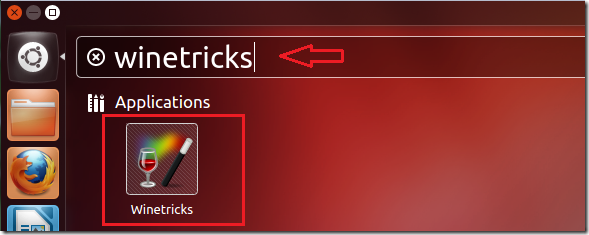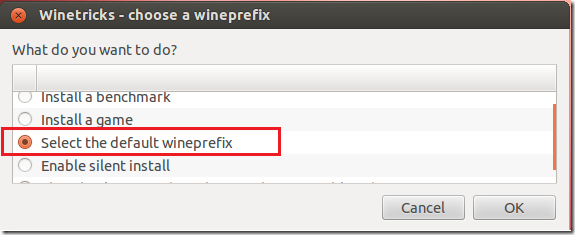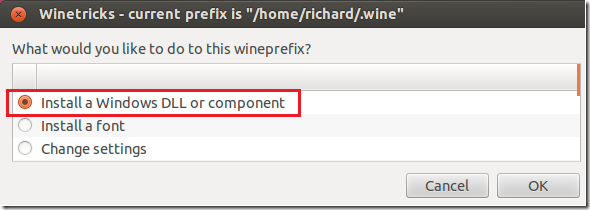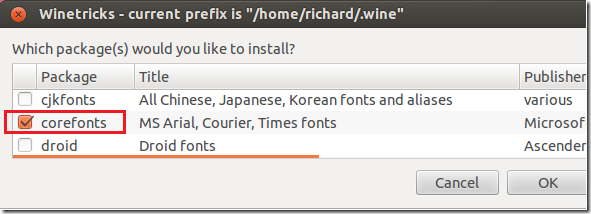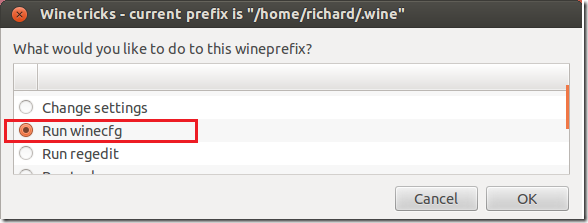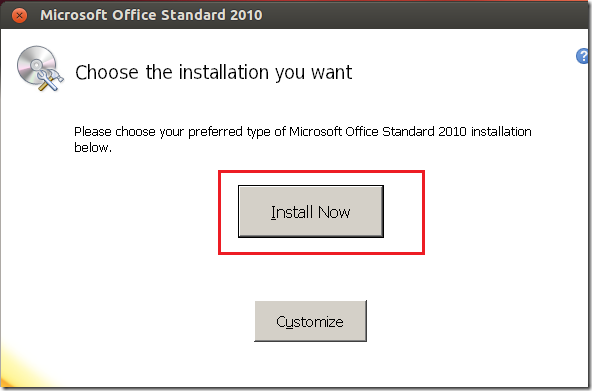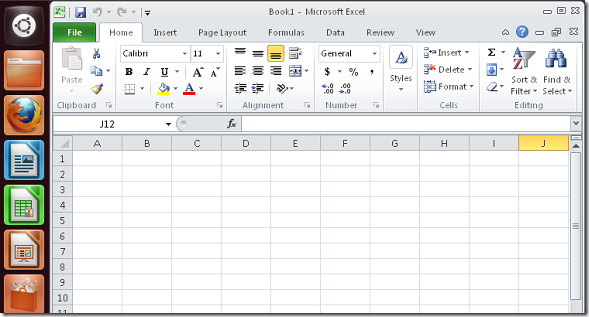To get started, press Ctrl — Alt — T on your keyboard to open Terminal. When it opens, run the commands below to add Wine PPA.
sudo add-apt-repository ppa:ubuntu-wine/ppa
Next, run the commands below to update your system and install the latest version of Wine
sudo apt-get update && sudo apt-get install wine1.5
After that, go to Dash and launch Winetricks.
When Winetricks opens, choose ‘Select the default wineprefix’ and click ‘OK’
Then choose ‘Install a Windows DDL or component’ and click ‘OK’
Next, select both ‘dotnet20’ and ‘msxml6’Â from this screen to install.
After installing those two components, go back to Winetricks and choose to install a font.
Next, choose to install corefonts
After installing, the corefonts, go back to Winetricks and choose ‘Run winecfg’
Then select ‘Libraries’ tab and make sure these DLLs are added. The select each DDL and click ‘Edit’ and change the overrides for each DDL to ‘Native’ (Windows)
After that, close out of Winetricks insert your Office CD/DVD or ISO and double click ‘setup.exe’.
Next, click ‘Install Now’Â . After installing, remove the CD/DVD and begin using Office.
To launch Microsoft Excel, press Ctrl — Alt — T to open Terminal. Then run the line below
wine "C:/Program Files/Microsoft Office/Office14/excel.exe"
To launch Microsoft Word, run the line below
wine "C:/Program Files/Microsoft Office/Office14/winword.exe"
PowerPoint, copy and paste the line below
wine "C:/Program Files/Microsoft Office/Office14/powerpnt.exe"
Enjoy!
 Blog For Noob Random thought of a Noob Blogger
Blog For Noob Random thought of a Noob Blogger